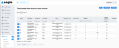User List
Path: Users > User List
The User List window is used to view and manage all Users associated with your account.
Subscribers to Eagle CMMS Professional version can contract outside Staff services using the Vendors module. The records are created in Vendors > Create Vendor.
The email address associated with Users and Vendors that have accepted their invitation is visible in the Users > User List window, and their rating is shown in the Avg Rating column on the User List window. Vendors can be rated as many as five stars from existing records found at Vendors > View All. Other users show one star by default.
To make changes to a single User from this view, click the Edit button for the desired User line.
The Pre-assigned ![]() icon on the User List indicates that the User has a specified Building, Location, or Building Group on their User record.
icon on the User List indicates that the User has a specified Building, Location, or Building Group on their User record.
To make these assignments:
-
Edit the User's record.
-
Open the Site Permissions section of the record.
-
Click the Edit button at the right.
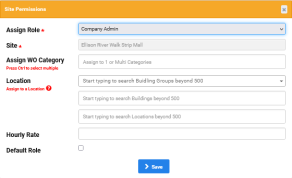
-
Complete the popup window to make the assignment.
These assignments set the location default when you submit a WO.
From the User List window you have two export options: the CSV button or the User Report button at the upper right.
To export to a file, select CSV .
To create a user report, select User Report.
Open and save the generated file.